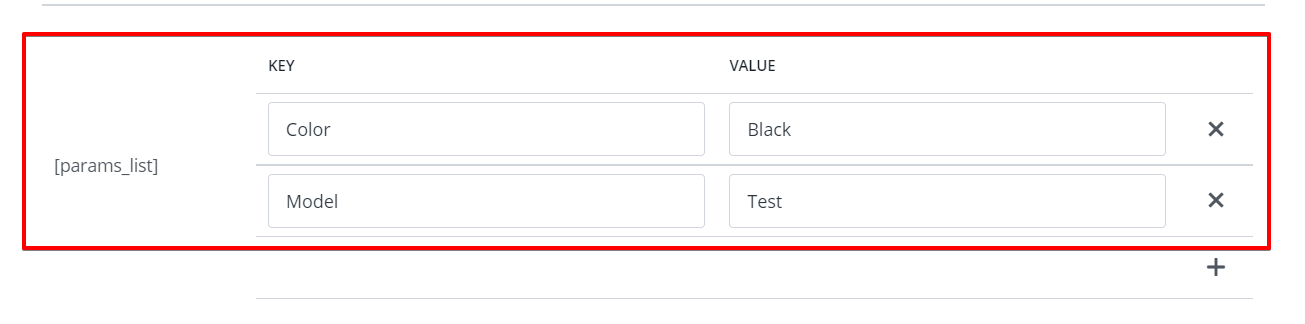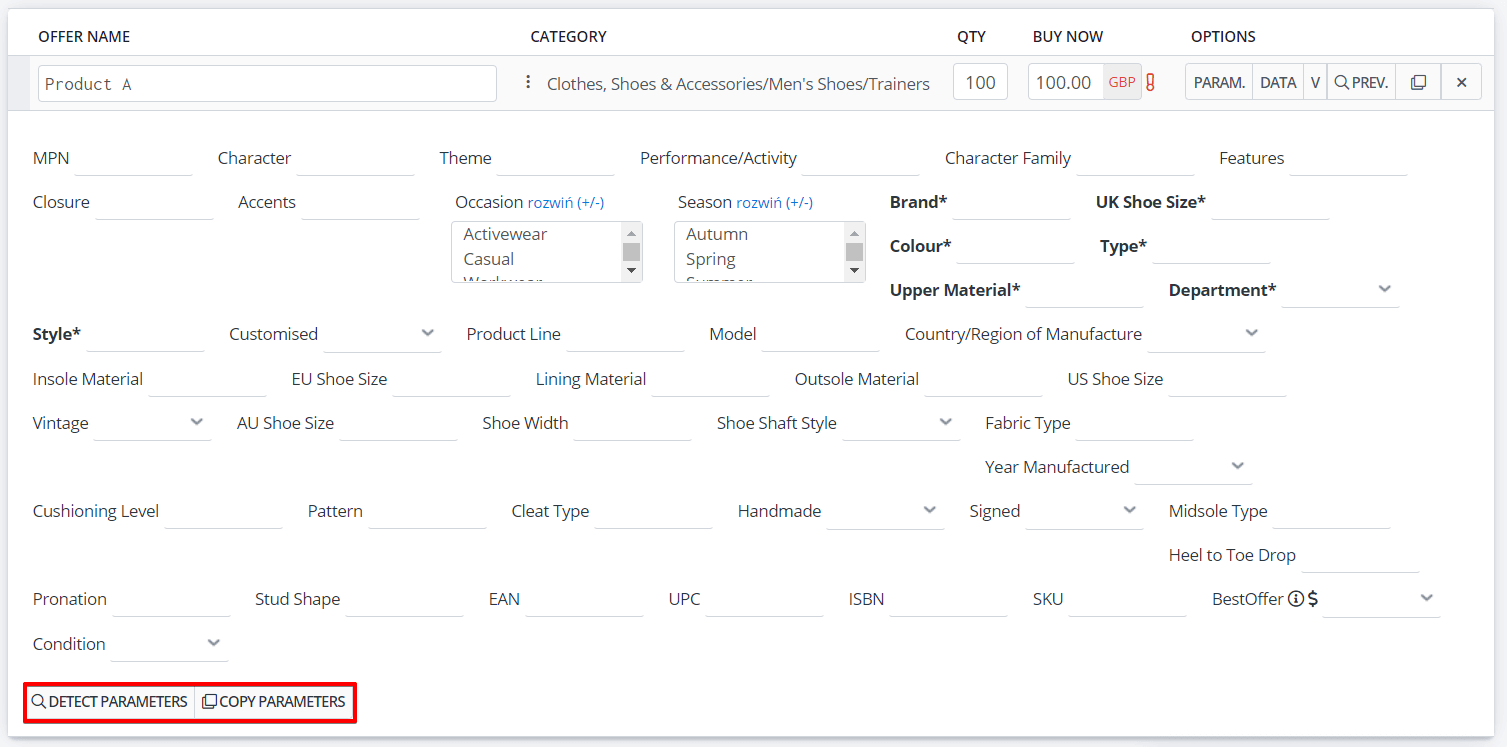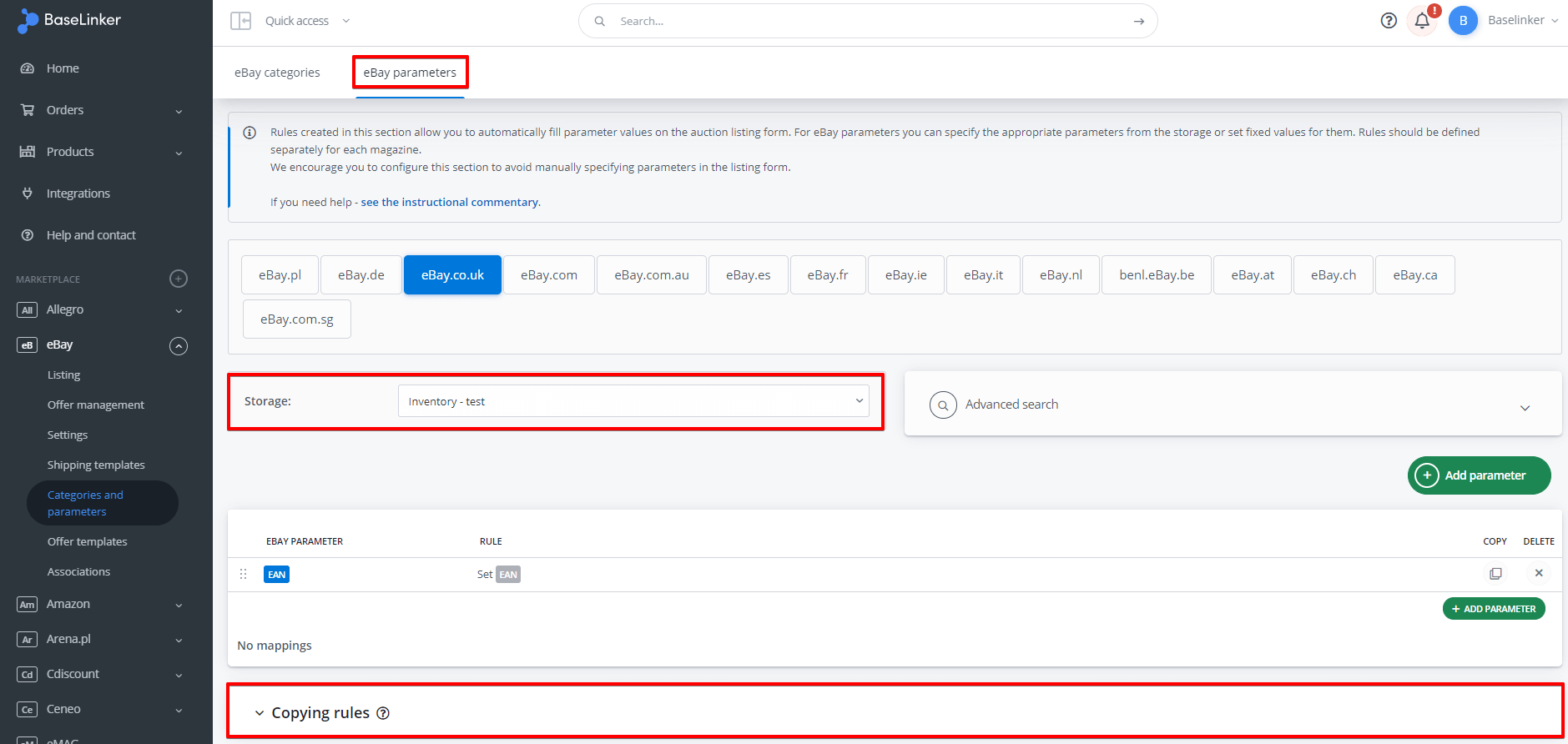When listing offers, you must complete the mandatory parameters for each product (e.g., color, intended use, etc.) specific to each category.
You can complete the parameters:
- manually, directly on the listing form
- automatically:
- based on the product parameters from the warehouse
- based on parameters from the previous listing (only Allegro and eBay)
Parameters from the warehouse
To check which parameters are assigned to a given product, go to Allegro / other marketplace → Listing → (select products) → List selected (form) and on the listing form select Data → Details.
Under the ‘Details’ button, you will find additional information about the product – the parameters are stored in the [params_list] section.
You can also check the parameters directly in the online store or BaseLinker warehouse (Products → Edit product → Parameters).
How to complete parameters manually
Parameters can be completed directly on the listing form (in the Allegro / other marketplaces → Listing → (select products) → Listing form).
If you have already chosen a category – you will see also all required parameters for such category. To expand the parameters tab, select Param. Or Actions on all products: → Show/hide parameters.
- complete the parameters manually – if a given parameter allows several values, select all options by holding the ‘CTRL’ key.
- select the ‘Detect parameters’ button – then BaseLinker will complete the parameters not only based on the parameters from the warehouse but also based on the title and description (however we recommend using the parameter mapping option instead).
- select the ‘Copy parameters’ button – if you have manually completed the parameters for the first product, you can copy these values to the other products.
- select the ‘Copy parameter value to other items’ button – you can copy the value of a single parameter to other products.
How to complete parameters automatically
According to parameters in the warehouse
If the name and value of the product parameter taken from the warehouse are identical to the name and value of the marketplace parameter, then BaseLinker will automatically complete this parameter on the listing form.
Otherwise (e.g., if the name of the parameter in the warehouse ‚Style’ corresponds to marketplace parameter ‚Form’), you should create mapping rules.
You can do this in Allegro / other marketplaces→ Categories and parameters → Parameters.
The following options are available:
- set a fixed value (always, for selected categories, manufacturers, or if the name or description contains the selected phrase),
- copy from a parameter from the warehouse (possibly including mapping),
- place value (product name / variant name / manufacturer / EAN / SKU / weight).
The rules are created separately for each warehouse. However, there is an option to copy the rules from one warehouse to another. 🙂
According to parameters from the previous listing
For Allegro and eBay, you can specify whether the rules for mapping parameters are more important when listing or the parameters selected and saved in the system when the same product is previously listed.
You can find settings in Allegro/eBay → Settings → Parameters and gallery.
The possibilities are as follows:
- Parameters from the previous listing (higher priority), Match by defined rules (lower priority).
- Match by defined rules (higher priority). Parameters from the previous listing (lower priority).
- Match by defined rules only.
These settings are common to all Allegro accounts or all eBay accounts.