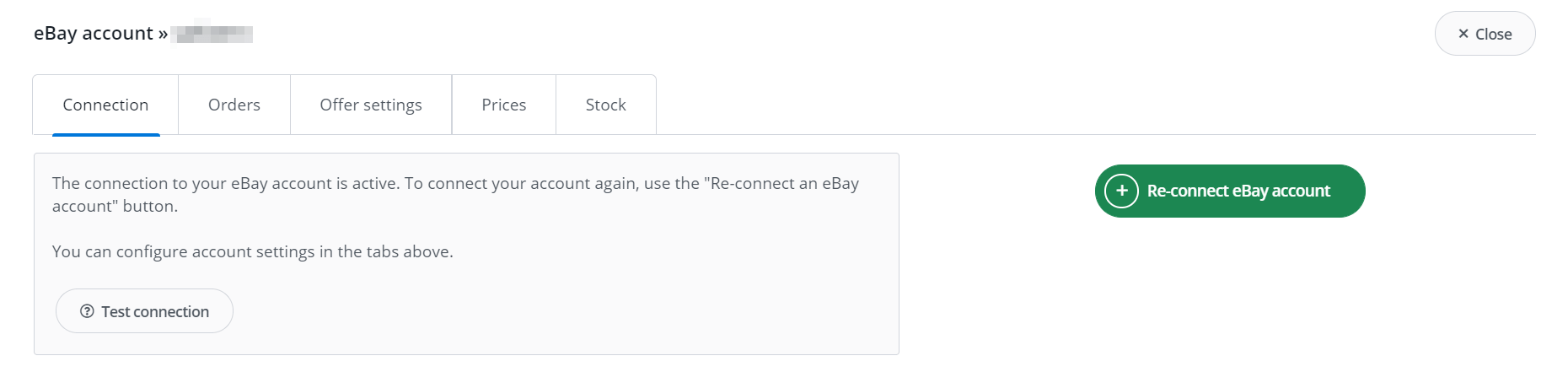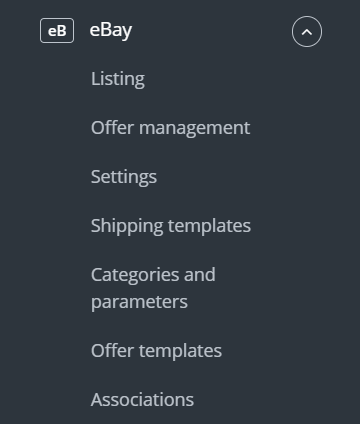BaseLinker offers two-way integration with eBay, which allows not only to download orders to the panel, but also to list offers based on products from the warehouse in bulk with just a few clicks. This module also includes additional options for managing auctions.
Integration with eBay module enables:
- downloading orders from all eBay accounts to the BaseLinker panel,
- forwarding orders to an online store,
- automatic transfer of shipment numbers from BaseLinker panel to eBay,
- bulk listing on eBay based on products from a warehouse connected to the BaseLinker system (it can be an online store warehouse, wholesaler warehouse, BaseLinker warehouse or ERP system).
- offer management,
- automatic relisting,
- stock synchronization,
- price synchronization– including price multiplier.
How to link an eBay account
To connect your account, follow these steps:
- Go to Integrations.
- Click the green button ‘+Add integration’, and then in the ‘Marketplace’ section select ‘eBay‘.
- You will be redirected to the eBay site. Log in to your eBay account to connect it to BaseLiner.
- Allow Baselinker access to your eBay accont.
- Congratulations – you have just added an eBay account to your BaseLinker account. Connection will be valid for one year from the moment of connection. After one year make sure to refresh the connection.
Integration settings
When you add a new account you will see 5 tabs:
Connection – here you can test if the connection is correct. If it was interrupted (e.g. when you changed your eBay account password), all you have to do is to select the green button ‘Reconnect eBay account’. Do not delete the current connection! If you do, you will delete entire configuration of the module.
- Orders – here you can activate the download of orders. However, we recommend that you first configure Order Manager.
- Offer settings – here you can choose a template, price list and category for your entire eBay account, set a price multiplier and complete the general auction settings.
- Prices – the price synchronization module will allow you to automatically synchronize prices in offers according to the prices of products in stock.
- Stock – the stock synchronization module will allow you to automatically synchronize offer stock according to warehouse.
The eBay module
On the left side of the BaseLinker panel you will see the eBay module. Here you will find 7 tabs:
- Listing – here you list your offers. To proceed to the listing form, select the warehouse, eBay account and products and click ‘List selected (form)’.
- Offer management – here you can update existing offers. You can also import offers listed outside BaseLinker (and manage them directly in the panel) and export auctions for further analysis.
- Settings – here are additional listing settings.
- Shipping templates– here you will import eBay price lists.
- Categories and parameters – in this tab you will select your favourite categories and you will map the parameters
- Offer templates – here you will create the Offer templates.
- Associations – here you can assign marketplace categories, offer templates and shipping templates to the category (or products) from the warehouse.
Configuration
To list offers with literally a few clicks, configure the eBay module by following these steps:
- Connect eBay account in Integrations → Add new integration.
- Create and import eBay shipping templates in eBay → Shipping templates
- Select your favorite categories in eBay → Categories and parameters → eBay categories. This way your favorite categories will be visible from a drop-down list on listing form.
- Create your own offer templates in eBay → Offer templates. You can also use available templates.
- Complete the offer settings in Integrations → eBay → Offer settings. Please complete here the default form settings (e.g. duration, offer format, multiplier, etc.).
- Map parameters in eBay → Categories and parameters → eBay parameters. Thanks to the created rules, offer parameters will be completed automatically on the listing form.
- Complete the eBay settings in eBay → Settings. There you will determine the order of parameter detection and the image display order. Here you will also configure the relisting settings.
- Create category and product links in eBay → Links/mapping. Assign marketplace categories, auction templates and shipping rates to categories (or products) from the warehouse.
- Congratulations, you have just fully set up your account 🙂
To get the most out of the system, follow these steps:
- Configure the price synchronization module in Integrations → eBay → Prices.
- Configure stock synchronization module in Integrations → eBay → Stock.
- Configure the Order Manager and activate eBay order downloading to BaseLinker in Integrations → eBay → Orders.
Now you can proceed to the real sales 🙂
- List your first eBay offers. You can also place multi-variant offers.
- Offers can be marked as offers relisted automatically
- You can modify offers as described Offer update.
- If you have listed eBay offers outside BaseLinker, you can import them following instructions in Import auctions and products