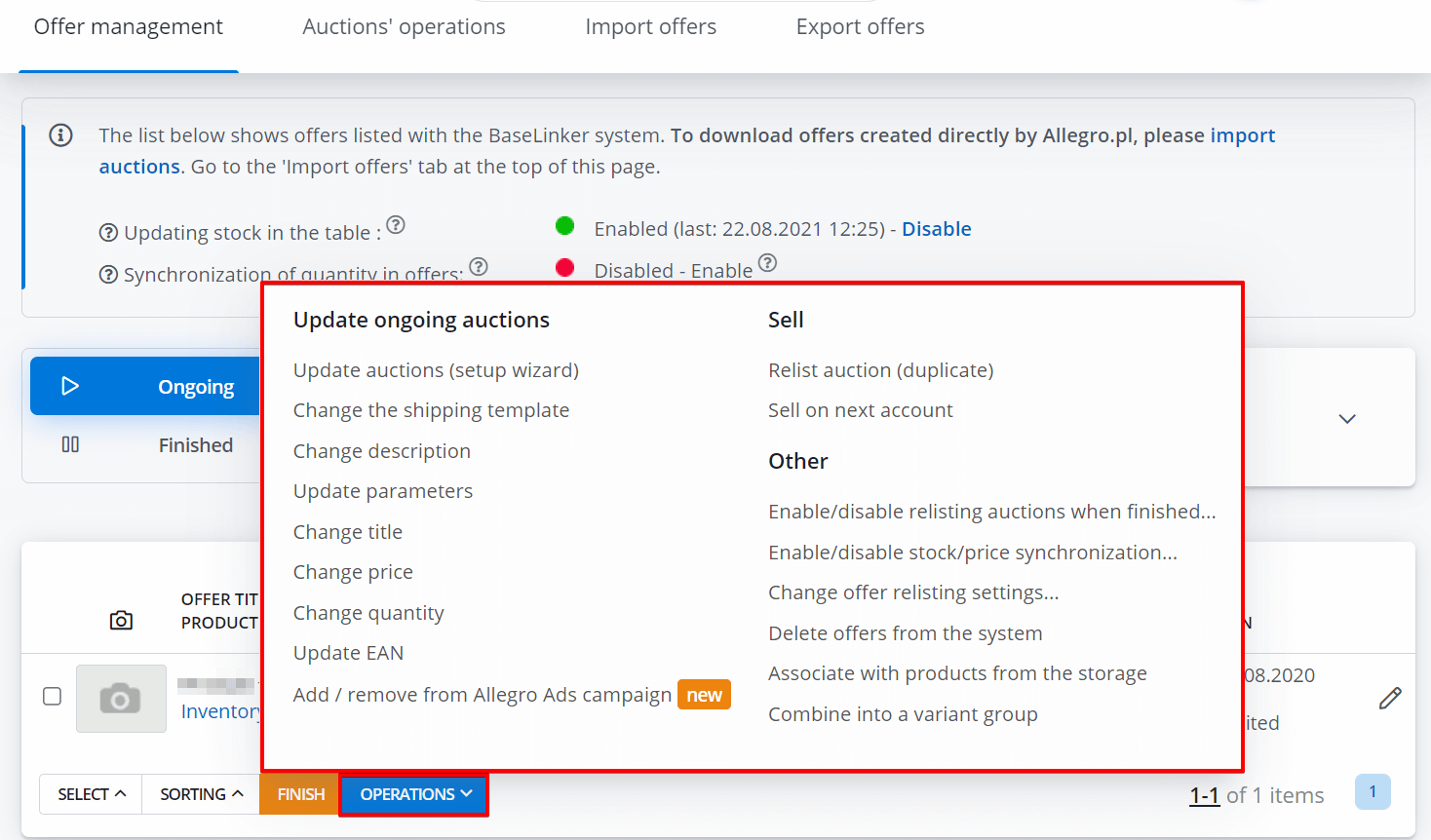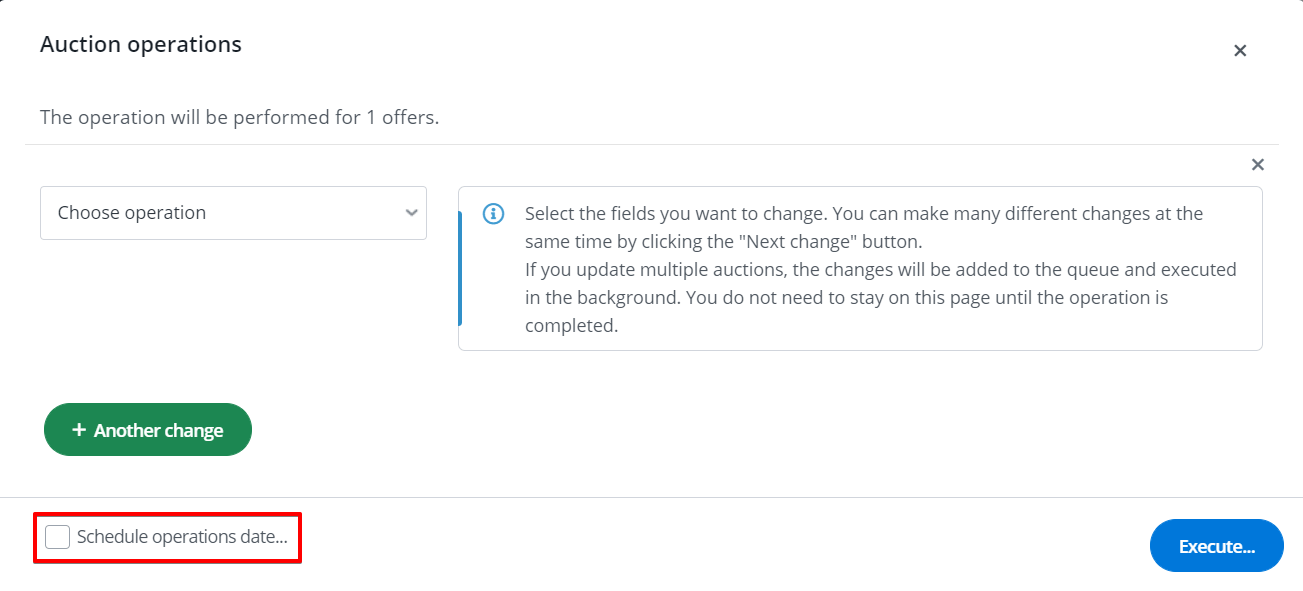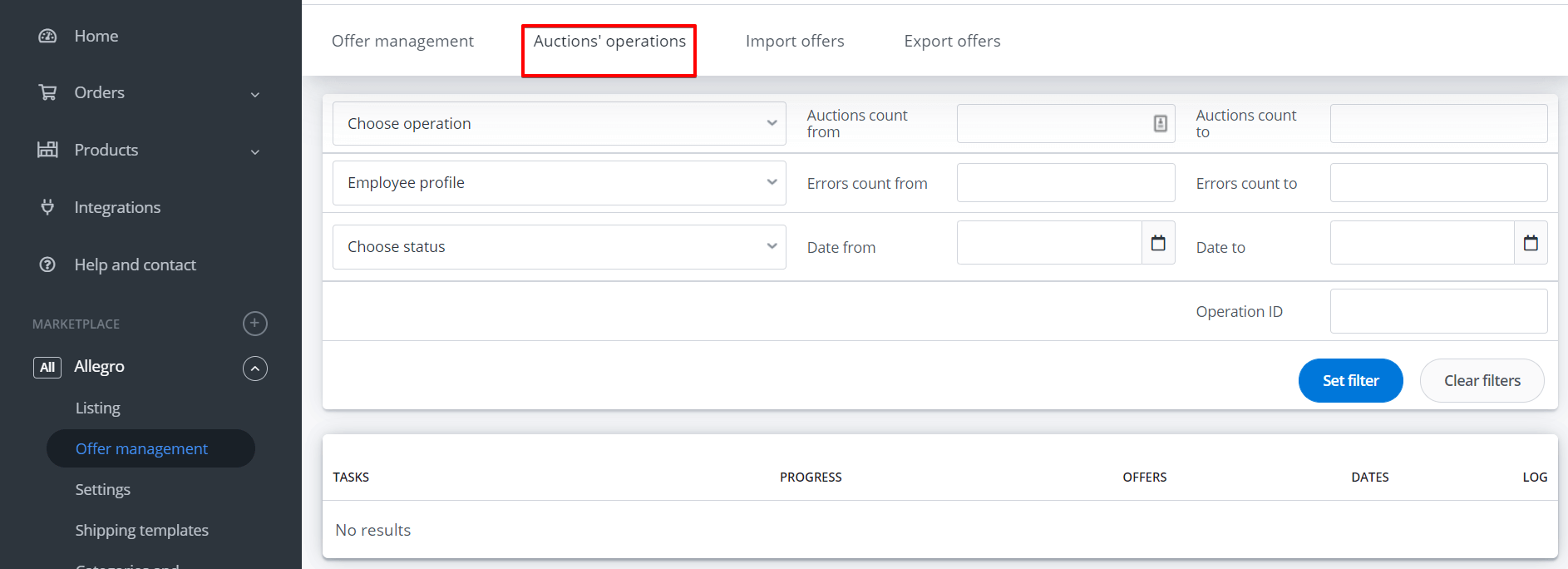In BaseLinker, you can update thousands Allegro offers with just a few clicks 🙂 All available options are in Allegro → Offer management → Operations → Update auctions (setup wizard). Here you can change, for example, the assigned to offer template, etc.
Please note that BaseLinker can change both the price and the offer status automatically via synchronization module.
Also, the system can update offers automatically when relisting according to the settings in the Allegro section → Settings → Re-listing settings.
Update options
Integration with Allegro includes the following options:
- Section ‘Update ongoing auctions.’
- Change delivery schema
- Change auction description and image gallery
- Update parameters
- Change price
- Change product quantity
- Change auction theme
- Change EAN, SKU, unit, prepare time, invoice parameter – the list of available options can be found in the panel
- Change the additional options – bold, backlighting, promotion, etc.
- Change company place, postcode, province, country, additional information about the shipment and payment
- Change auction title
- Change the tags
- Update after-sales conditions
- Section ‘Sell’
- Relist auction (duplicate) – this option allows you to duplicate an existing auction
- Sell on next account
- Section ‘Other’
- Enable/disable relisting auction when finished – here you can enable automatic Allegro offer relisting after they are finished.
- Enable/disable state/price synchronization. Any time you can disable/enable Stock and price synchronization for selected offers. You can also set custom settings.
- Change auction relisting setting
- Delete auctions from system – this option removes auctions from BaseLinker’s memory (but does not end them directly on Allegro).
- Associate with products from the storage – here you can change the link between the offer and the product in the warehouse
- Combine into a variant group
Shipping template
The offer has a shipping template assigned during the first listing.
Any changes in the Allegro shipping template will be immediately visible on Allegro (mechanism on the Allegro side).
From BaseLinker panel, you can change the shipping template assigned to the offer by selecting Operations → Change the shipping template.
Description and image gallery
To change the description and images for select Operations → Change description.
The following options are available:
- Update the description and photos according to the storage – This operation will allow you to update not only the description but also all photos on the offer according to the photos in the warehouse. During the update, the settings from Allegro/eBay → Settings → Parameters and gallery will be taken into account. Please note that if you have made changes in the template assigned to the offer, it will also be visible in the updated offer.
- Add text at the beginning of the auction description.
- Add the text at the end of the auction description.
- Replace the phrases in the description – changing phrases in the description is an operation that requires using identical phrases together with encoding, which sometimes Allegro inserts between sentences during auction publication. Therefore, it is more convenient to change the data next to the product in the magazine or the template and update the auction by selecting ‘Update description and photo according to the storage.’ If you want to use the ‘change phrases in the description’ option, copy the description using the browser option ‘show HTML code’ (this way you will see if the text has no additional symbols), then divide the description into parts and try to operate separately for each part.
Parameters
To change parameters select Operations → Update parameters.
It is currently not possible to update the parameters according to the parameters in the warehouse.
Price
To change the price on offer, select Operations → Change price.
Following options are available:
- increase price
- decrease price
- set a specific price
- Set the price at the auction according to the price in storage- this operation includes a multiplier
An additional ’rounding’ option is also available.
Please note that if you have the price synchronization module enabled, it will overwrite changes made manually.
Quantity
To change the quantity, select Operations → Change product quantity.
Options are available:
- Set the quantity at auction according to the quantity available in the warehouse
- Set the quantity at auction according to the stock, not more than MAX
- Increase/decrease the number of available items
- Set a specific number of items
Note that if you have the state synchronization module enabled, it will overwrite changes made manually.
Offer template
The offer has a template assigned during the first listing.
The template can be updated or changed to a completely different one (assign a new template).
- The template update. If you have made changes in the template assigned to an offer (in Allegro → Offer templates section) and you want to update it, select the offer and execute it: Operations → Operations → Change auction description and image gallery.
- Changing the template. If, on the other hand, you want to change an offer template to a completely different one, do two operations:
-
- Operations → Change auction theme – When this operation is performed, a new template will be assigned to the offer, with which the will be relisted (but only if it is relisted under a new number) or if you select the ‘Relist auction (duplicate)‘ option.’
- Operations → → Change auction description and image gallery – then the template will change immediately on offer.
Additional options ( for .ex. promotion)
To change the additional options, select Operations → Update auctions (setup wizard) → Additional options.
Following options are available:
- Bold
- Lighting
- The distinction
- Package highlighting, distinction, bold
- Page of the department
For example, if you want to disable the promotion, leave the checkbox empty.
Title of auction
To change the title, select Operations → Change auction title.
Options are available:
- Add text at the end of the auction name
- Add text at the beginning the auction name
- Replace the phrases in the auction name
- Set the current name from the storage
- Set auction name to a specific value.
The title can only be changed at auctions where no sale was made.
Tags
To change the tags, select Operations → Change auction title.
To change tags on ongoing auctions, select Operations → Update auctions (setup wizard) → Change tags.
Note that
- A single tag can have max 25 characters.
- Commas should separate each tag.
- A maximum of ten tags can be assigned to the offer.
Update after-sales conditions
To change the after-sale conditions, select Operations → Update auctions (configurator) → Update after-sales conditions.
The data will be updated according to the information in the offer template, and if not assigned to a given template, according to the information in section Integrations → Allegro account → Settings → Auction settings.
Schedule operation date
You can plan the execution of the operation.
We do not guarantee the execution of operations at a specific time. Changes can be made with a delay. When changing a large number of auctions, it may take hours to send changes to the marketplace.
Operation logs
You can check the status of specific operations performed on the Allegro offer in the Auction’s operations tab.