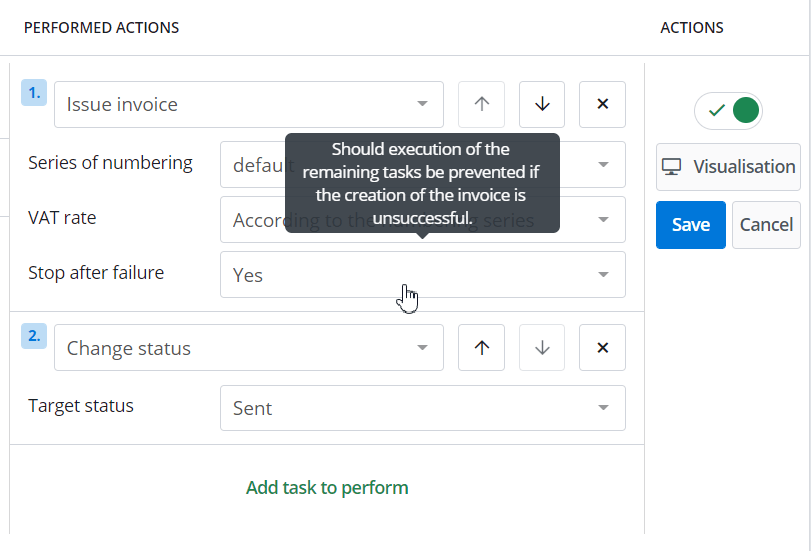Integration with online accounting systems allows the transfer of invoices issued by BaseLinker to a given online accounting system.
You can export invoices at any time: In addition, you can send these invoices to customers from the BaseLinker panel – as a link or attachment in an e-mail – and print them (in the same way as BaseLinker invoices). Integrations include only the forwarding of invoices (and in the case of selected integrations – also receipts). They do not allow full integration – e.g. listing products from the accounting system warehouse. On the other hand, some integrations offer transferring the SKU number of the product, which allows to reduce the inventory in the accounting software. All available integrations are available in Integrations → Add integration → Accounting. Currently, the following integrations are available: To connect an account, follow these steps: Once you have connected the account, remember to configure it properly. Each system has its own individual settings. In the table below you will find detailed information on each integration. In the Integrations section, in the Integration settings table, you will see the possibilities offered by the integration. Options available for a given module are displayed in grey and active – in green. The following sections are shown in the settings of the integration module with the accounting program: Each module has its own settings, but the following fields must be configured for each integration: In addition, the following sections should be set: When transferring documents to the Fakturownia.pl, Firmao.pl and wFirma.pl accounting programs, BaseLinker can transfer the SKU number, allowing the accounting program to change the quantities in warehouse. However, it is not a two-way integration (it is not possible e.g. to list products from the warehouse of such program etc.). This option can be enabled in the module settings. In Integrations → Fakturownia.pl / Firmao.pl / wFirma.pl → Settings section you will find the field “Send products SKU (…)”. If you issue and send invoices to customers using automatic actions, it is worthwhile to use the following sequence: This ensures that orders without an invoice generated in the external system (due to a connection error) and which operate on basic BaseLinker invoice will remain in their initial status. BaseLinker sends to its external online accounting system, among others: Exactly the same data as seen on the order card is transferred to the external online accounting system. If the payment date option is disabled in the numbering series settings (in Order Manager → Invoices → Settings → Payment date section Do not display the payment date on the invoice), is selected, BaseLinker does not save such data and this field is omitted when sending the invoice to the external system. BaseLinker shall provide the invoice VAT rates as indicated on the invoice of BaseLinker. For further information, see the article VAT rate on invoice. As a rule, the system passes the invoice only once. Further changes should be made directly in the external accounting system. NIn Fakturownia and inFakt integrations there is a possibility to manually pass the correction (in section Order Manager → Invoices → Corrections → edition of a given correction) BaseLinker retrieves invoices directly from the API of a given accounting system, therefore any changes made in the external system should also be visible on printed invoices and links.
Connecting account
Services provided within the integration framework
Name
Receipts
Corrections
Numbering series
Payments
SKU transferring
Fakturownia.pl
Yes
Yes
Yes
Yes
Yes
Fakturowo.pl
Yes
No
No
Yes
No
Firmao.pl
Yes
No
Yes
Yes
Yes
iFirma.pl
No
No
Yes
Yes
No
inFakt.pl
No
Yes
No
Yes
No
wFirma.pl
Yes
No
Yes
Yes
Yes
Module appearance
Configuration
Stock and SKU
Stop after failure
What data does BaseLinker pass on?
Customer data
Payment date
VAT
Updating sales documents