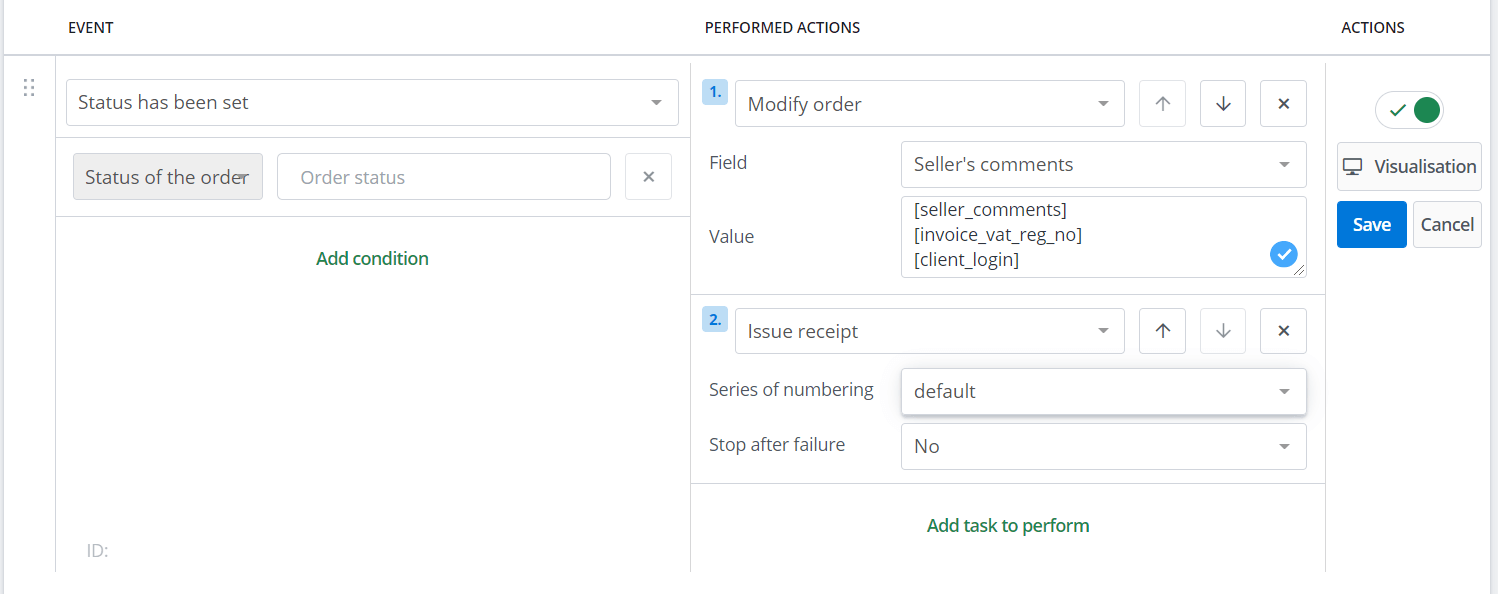You can generate a receipt for each order in BaseLinker panel:
- from the order card level
- from the order list (in bulk)
- using automatic actions
This mechanism is identical to issuing an invoice
Configuration
Default settings for sales documents (including receipts) can be configured in Orders → Invoices → Settings.
Non-fiscal receipt
If you are not required to register your sales at the cash register and you want to send your customers e-mails or print receipts (‘non-fiscal receipt’) on a regular printer, create a separate numbering series by selecting the ‘invoice/bill’, option as the type, and entering ‘Non-fiscal receipt’ as the name.
Additional information on the receipt
In section Orders → Invoices → Settings → Edit (selected numbering series) → Information you can place additional information visible on the receipt. You can also use [client_comments] and [seller_comments] tags here to add selected comments to your receipt.
VAT Registration Number on the receipt
If you want each non-fiscal receipt to display the VAT Registration Number number, create an automatic action:
In order to show VAT Registration Number on the fiscal receipt, please contact the module supplier Receipts – fiscal printer
Receipts export
In the Orders → Invoices → Sales register you can generate Sales report.
Other documents
- Invoice to receipt – In the Orders → Printouts and exports there is a possibility to subscribe to the “invoice to receipt” printout.
- Receipt return – From BaseLinker’s level, unfortunately, there is currently no functionality that issues a return to the receipt. The return should be made directly at the cash register.
- Receipt correction – BaseLinker does not support receipt corrections, and cancellation of a receipt is equivalent to deleting a document. The receipt can be deleted from the order card as well as from the Orders → Invoices → Receipts.